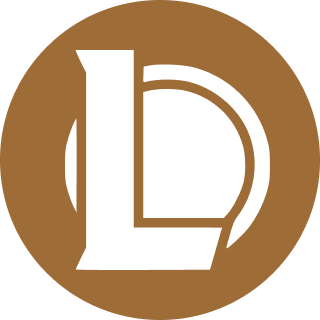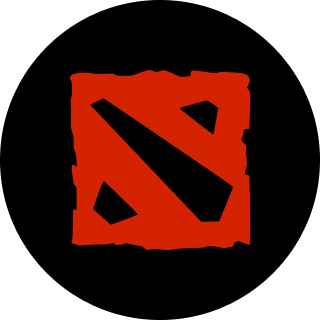The best audio settings for Marvel Rivals will ensure you can hear everything, from the in-game commotion to your team’s comms.
If you want to be competitive in a game, you need to understand its audio. You can pick on cues such as footsteps, when an objective makes noise, and so much more. That's why we have the best audio settings for you in Marvel Rivals.
This will ensure you can hear your teammates' comms, know when an enemy is ripping their Ultimate ability, and understand where a push might be coming from. Let's go over what we've deemed the best audio settings available.
The best audio settings you should use in Marvel Rivals
These are based off of our testing and what we believe, in our opinion, are the best audio settings for Marvel Rivals. You may use it as a starting point if something doesn't work for you. It is absolutely okay to change something to your liking so you are more comfortable with it.
Otherwise, if you want to use it exactly as we have it presented, here are the settings:
Related articles
Audio
- Master Volume: 70
- Sound Effects Volume: 100
- Lobby Ambiance Volume: 100
- Music Volume: 80
- Lobby Music Volume: 80
- In-Game Voice Volume: 100
- Output Device: Whatever output you'd like to use to hear the game.
- Playback Mode: Choose the one that corresponds to your output device.
- 3D Enhancement: On
- Background Playback: On
- Input Device: Whatever input you'd like to use to speak to your team.
- Voice Chat Mode: Push to Talk
- Voice Chat Volume: 80
- Mic Volume: 80
- Voice Chat: On
- Voiceover Subtitles: Preference
- Voiceover Language: Preference
These are all pretty simple, but the most important feature is 3D Enhancement. If you use a headset to play, you absolutely must have the feature on. It helps improve sound directionality, but make sure your Windows spatial audio enhancement is not on at the same time it is enabled in the game.
Combat Mix
- Mix Presets: Default
- Hit Indicator
- Volume: 4
- Material Layer Volume: 100
- UI Layer Volume: 100
- Healing Sound Volume
- Healing Others: 3
- Being Healed: 3
- Damage Volume: 3
- Announcer Volume: 3
- KO Sound Cue
- Announce when a teammate is KO'd: Off
- Announce enemy KO: Off
- Free Cam Character Voices: On
- Free Cam System Voices: On
Stay tuned to esports.gg for more esports news and Marvel Rivals coverage.