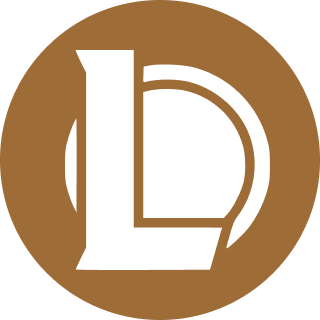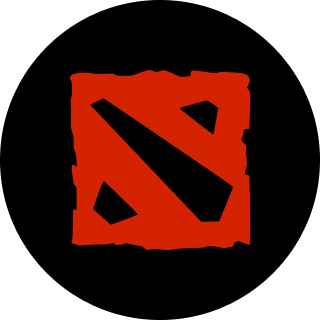A step-by-step guide on how you can play the Mobile Legends: Bang Bang (MLBB) Advanced Server on Android and iOS devices.
Do you want to play upcoming features in Mobile Legends: Bang Bang before anyone else? Well, you can do that by accessing the Advanced Server in MLBB.
The Advanced Server is separate from the official servers and is used as a testing ground by Moonton. This server allows a limited number of users each week to test out new and upcoming features to the game. Moonton encourages users to report any bugs they find in the Advanced Server and strives to fix them before release.
Who is eligible for MLBB Advanced Server?
Unfortunately, not everyone is eligible for the Advanced Server. To be able to enter it, players must meet the following criteria:
- Account must be above Level 15.
- Have a stable internet connection with a ping lesser than 100.
Additionally, the Advanced Server in Mobile Legends isn’t open to players from around the globe. Moonton has said that only some parts of Asia are able to access the server.
How to download the Mobile Legends Advanced Server?
Enjoying the Advanced Server isn’t as simple as downloading an APK and playing Mobile Legends’ upcoming features, though. Players on Android and iOS first need to apply for the server, and Moonton will select some users to enter the Advanced Server.

Here’s how to apply for it:
- Firstly, open Mobile Legends on your phone.
- At the top left of the main screen, click on the customer care option.
- You will be taken to a new window.
- Here, click on the ‘Frequently Asked Issue’ option.
- From the new set of options, click on ‘Applying for Advanced Server.’
- Then, click on ‘Tap to apply.’
- You will be redirected to another window with a form. Here, players must correctly fill in all of their information to apply for the Advanced Server.
- Once the form is completed, click on Apply.
Related articles
How to enter the Mobile Legends Advanced Server on Android devices?
- If you are accepted into the Advanced Server on Android devices, you will have to navigate to Account Settings in your game.
- You will be able to see a setting for the ‘Advanced Server’ towards the bottom right.

- Click on it to enter the Advanced Server. You will need to download additional resources, though, before playing the game.
The Advanced Server on Mobile Legends is separate from the main game and doesn’t have cross-matchmaking. You can go back to the original server by simply changing the server in the Setting again.
How to enter the MLBB Advanced Server on iOS devices?
IOS players might often be wondeirng how they can change their server to play Mobile Legends Advanced Server.
- People who play on iOS devices won’t be able to simply change their server to play the Mobile Legends Advanced Server.
- For them, Moonton will be sending invitational emails with a link to install a separate Advanced Server client.
Stay tuned to Esports.gg for the latest mobile esports news and updates.