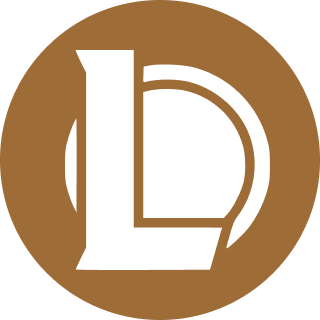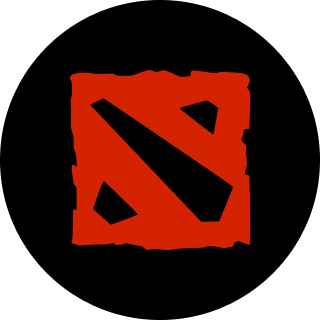Fortunately, the error has a few simple fixes that allow you to enjoy the game.
Counter Strike 2 is now officially live and everyone is scrambling to download and play the new game. You cannot imagine how frustrating it would be to download the game and then encounter an error that prevents you from playing the game. Here’s how to fix the “How to fix "An error occurred while updating Counter-Strike 2" error in Steam.
How to fix "An error occurred while updating Counter-Strike 2"?
Run Steam as an Administrator
The first and simplest way to fix this error is to simply run Steam as an Administrator. Running an application as an Administrator means giving it special access to restricted parts of your computer.
Steam is a verified app and a trustworthy one at that. The Steam Client pertains only to video games and anti-cheats, so it is relatively safe. Once you Run Steam as an administrator, it should be able to bypass anything that was previously blocking the launch.

Related articles
Clear Steam Download Cache
Clearing the Steam Download cache also ensures that you start afresh. It is relatively simple to clear the Steam Download Cache.
- Open Steam
- Click on File
- Go to Downloads
- Click on Clear Cache
Change the Steam Download Region
The final fix is to simply change your Steam Download region. Sometimes, due to server-side issues, a particular region might not be the best choice to download CS2. As such, you can change your download region by following these steps:
- Open Steam
- Click on the Steam tab on the top navbar
- Go to Settings
- Click Downloads
- Choose a different download region here.
If none of the above steps work, you can try restarting your computer before turning to Steam Support. However, in most of the cases, these three solutions solve the issue without any problem.
Stay tuned to esports.gg for the latest Counter-Strike 2 news and updates.